Mastering Multiple Projects in Parallel
As projects using Codecks have been growing, it became more and more obvious that our feature set for working on different projects at the same time was too limiting. They effectively have been presented and modelled as isolated silos of decks. It turns out that this design was not agile enough to keep up with how game developers plan in the real-world.
Here are two use cases for why the old behaviour has been problematic:
- Game developers often work on multiple projects in parallel. Staying on top of updates and discussions in the various projects required a lot of clicks to jump in and out of individual projects and it was not possible to get a good global overview of all the tasks that you were involved in or to arrange cards from different projects into a shared card hand.
- Working with outsourcers for games is very common. Sometimes you might not feel comfortable sharing all your project-related content with everyone, so it
makes sense to create a separate project just for art or sound-related tasks. But again, this would require you to work in isolated contexts with different milestones.
By joining forces with Maschinen-Mensch we are aiming to become the best project management tool for game developers. And it was clear that we had to rethink how project organization works on a fundamental level. A lot of code had to be rewritten, but in our eyes we found a much improved solution!

The new way of organizing yourself with Projects
Before this update, the homepage of your organization was the dashboard which allowed you to pick the project you want to work on as well as a global activity overview.
The Dashboard is now gone. Instead, you arrive directly at your hand, showing you all cards across all active projects. (As well as your deck-less and thus project-less, private cards. More on that below.)
More interestingly, the Decks Tab now shows you all decks as well – grouped by project:
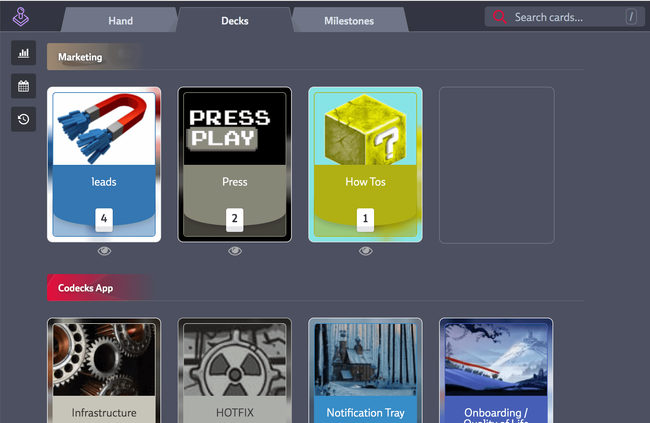
This finally allows you to move cards or even decks across projects. Simply drag and drop them into the desired project!
Now you probably don’t want to interact with all your projects all the time. This is why we made it straightforward to only show projects you currently care about from the completely redesigned Mission Control side bar:
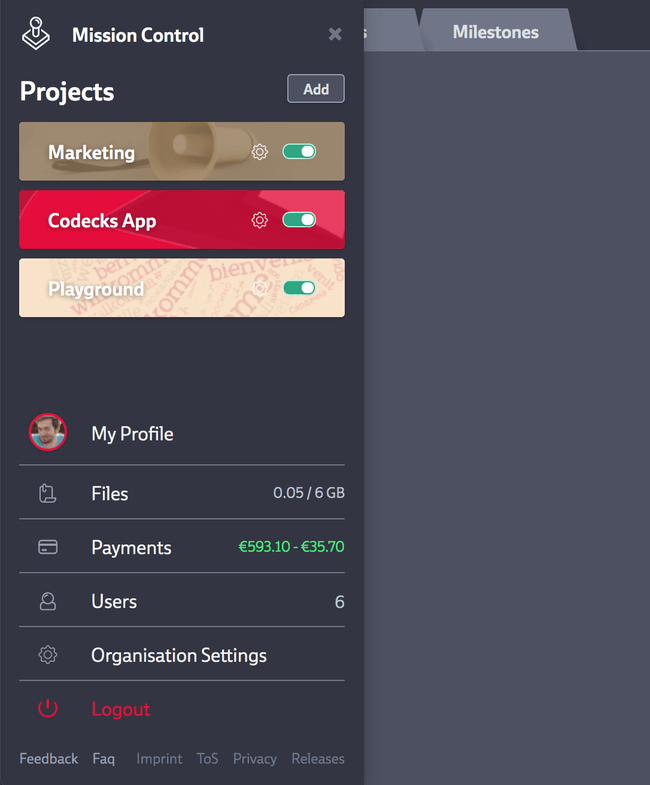
You can find more details about the Mission control below.
To allow for all these new possibilities we needed to make some changes you should be aware of. First, we needed to change the URL structure. As you don’t pick a dedicated project from the dashboard, the whole project portion of a URL is now gone. We also had to change the ids of most cards. Before, every id was specific to a project starting with 111 (the smallest triple-character series without the easy-to-confuse 0 and O).
As you can move cards across projects now, we made the card ids organization specific.
In case you’re using an old URL, we’ll automatically redirect you to the new version. We also updated all $id references that you can put within a card’s content.
Here’s a more complete list of things that used to be project specific but now are global:
- Hand Cards
- Saved Searches
- Personal Tags
- Card Presets
- Pinned Milestones
- Some Settings: effort scale, priority labels, snoozing & auto-archiving intervals
All these changes will make it a lot more straightforward to split up your growing project into smaller projects as your game and your team grows. There is no general magic one-approach-fits-all solution for how to manage projects, but Codecks now makes it easy for you to continuously learn and arrange your projects in a way that is perfect for you at that time.
Mission Control
As shown above the Mission Control has changed a lot. It now serves three purposes:
1. Managing your projects
The first portion allows you to create, manage and view and hide projects.
2. Navigation
All the general links for your Codecks account can be found at the bottom part.
3. Organization stats and alerts
As the Dashboard is now gone, the Mission Control offers you an easily accessible way to get an idea of your remaining budget or file space. You’ll also receive warning about e.g. non-verified emails or running out funds.
Private Cards
You are still able to create Cards from you hand. As these cards won’t be part of any deck, they can’t be associated to a project either. We took this opportunity to introduce truly private cards.
This means that this little ghost icon has quite some significance now.
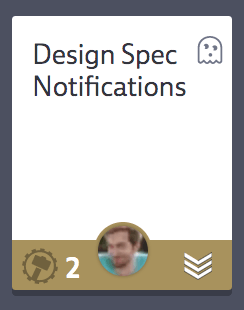
As these cards can only be accessed by you, you won’t be able to assign anyone else than yourself as an owner. You also won’t be able to open a conversation thread with a teammate. You may attach a milestone, but only you will be able to see the card within the milestone view.
This means if a card was intended to be shared, you need to put it into a deck. This will also help getting your team to put cards into the right decks rather than just working with hand cards. We’ll also soon introduce some UX improvements to assign a deck when creating a new card in your hand or a milestone. (Cards created in a milestone, will be in no deck and thus be placed on your hand instead.)
This is perfect for cards containing crazy ideas that you don’t feel like sharing with the rest of the team just yet… or simply for personal notes that you keep for yourself as reference. Again it is easy to make a private card public by moving it into a deck as your needs change.
Much improved Activity Feeds
As the Dashboard is gone, we also needed to move the activity feed. We used this opportunity to make the activity feed a lot more powerful as well, allowing you to quickly get an understanding of your team’s actions.
When inspecting your deck library, a single deck or a milestone, you’ll find a new activity button to the left. This links to an activity feed that will show you all the activity specific to the selected scope. You now are also be able to load the full history rather than just the last 25-ish entries.
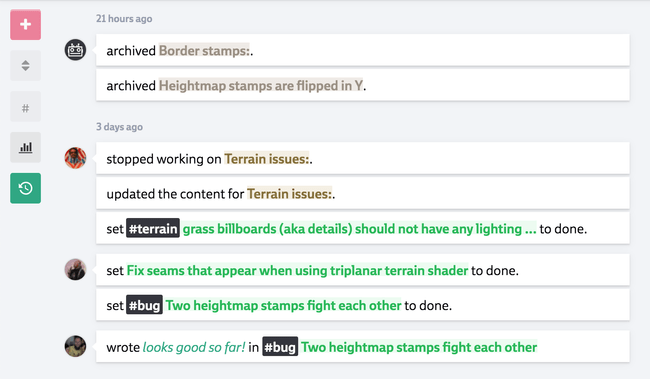
Introducing Context-Dependent Hints
As Codecks becomes more and more powerful, it’s getting harder to stay up to date with all it’s functionality. This is why we’re starting to experiment with context-dependent hints.
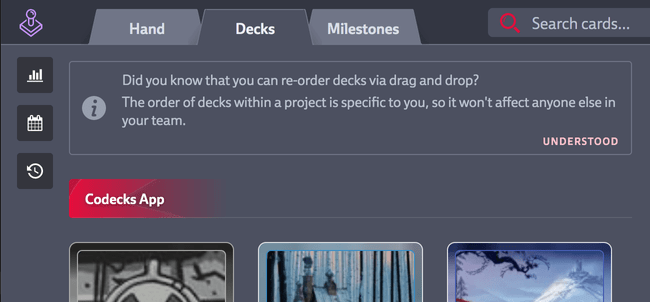
This hint, for example, explaining the possibility for reordering decks via drag and drop is only shown once you have a project with at least 8 decks.
Alright, while this post doesn’t even contain all the things that have changed, I hope you’ve got a good idea for why some of these major changes have been introduced.
It’s gonna be released this week!